1. Teams inside teams
We are excited to announce teams inside teams, a.k.a sub-teams. You can create multiple different teams within another team, allowing you to manage a more robust hierarchy of people and content within your organization. The goal is to provide an easier access management to large accounts, which is based on the customer’s hierarchy structure. For enterprise customers only.
When you create sub-teams inside teams, the sub-team will inherit the parent team's attributes.
Any user that belongs to a child team, will gain access to all of the content its parent teams are assigned to.


This has been 50% released to all enterprise customers and should be fully released within the next couple weeks.
2. Custom roles feature is available for enterprise accounts!
The custom roles feature is built on top of the role based access control mechanism which was developed in the last year, and enables accounts to create their own account level roles based on existing roles and assign the new roles to the account users.
Creating new custom role:

Assigning users to the new custom role:
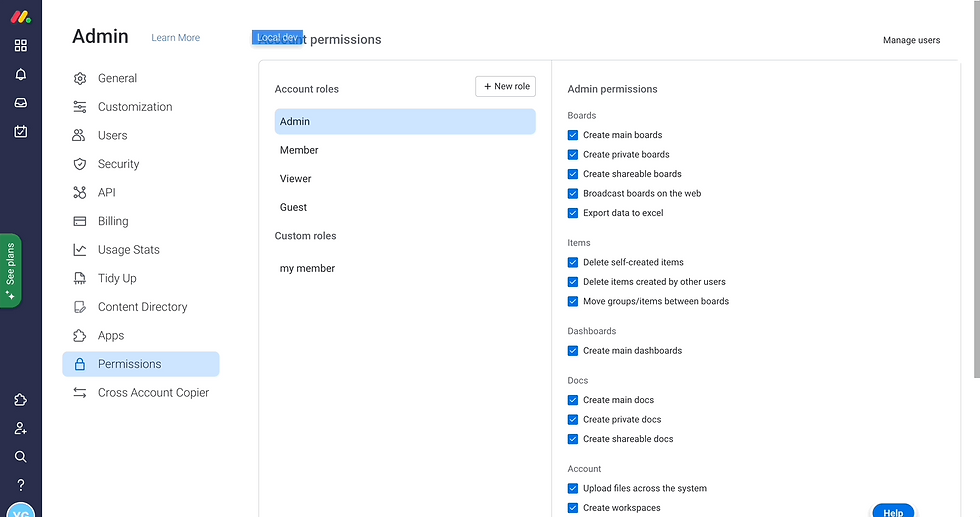
We also added some permissions to allow the admin to create sub-admins in the account!
This feature is released to 50% of users and will be fully released to all by early to mid-march
3. Subitems - copy columns from parent
We've added the capability to copy parent columns to subitems level.
We currently support almost all of the column types except Dependency and Formula.
When adding subitems to your board, you may want to quickly add some (or all!) of the same column types that you have from your parent items to your subitems. To easily achieve this, we've added the ability to copy the columns of your choice from your parent item, directly to your subitems. 🙌
To copy columns from your parent item to your subitems, start by opening up a subitem on your board. Next, click on the plus sign to the right of your final subitem column and then click on "Copy parent columns", as shown below.

It's now time to select the relevant columns that you want to copy to your subitems! Simply check the box next to the columns that you'd like to add and then click on "Copy columns".

Note: This capability does not create a sync between the subitem and parent item columns, it is only a copying action. Any changes made to a column in the parent items will not be reflected in the subitems (and vice versa)
💡 Stay tuned for more updates in the future!
👉Start your free trial with us today: www.achievan.com/mondaydotcom


Comments